My 2021 productivity setup: Part 1

Every Thursday this summer, I've been progressing through the Summer Challenge in which we're building habits of mind about the "stuff" in our lives and in our work that will hopefully set the stage for a happy, in-control, productive academic year. But this week I'm stepping back from the habit-building and writing not just one but two posts, about a topic I've been asked about a lot: my current tool setup for productivity and Getting Things Done.
The last time I wrote about this was 2019. Much has happened since then, and my system has changed a lot. But I've held back on this topic on purpose, because I don't want you to get the impression that being intentional about productivity is about the tools we use. That's wrong. Instead, the kinds of things I've written about in the Summer Challenge and elsewhere are about habit formation and behavior change. Tools are all well and good, but they will not do that work for you.
That said, there's value in good tools and seeing how other people use them, so here's where I am today with that.
The short version
In my day-to-day use of GTD principles, I currently use a hybrid setup where some parts are digital and other parts are analog, namely:
- Google Drive for storing reference or project support materials that aren't email;
- GMail for email;
- Google Calendar for my calendar;
- Trello for storing lists; and
- A paper notebook for everything else.
In the language of my 2019 post, I am using all the electronic tools you see above as the strategic part of my system and the paper notebook as the tactical part.
You might be wondering what exactly I mean by "everything else" and how the paper notebook comes into play. I'll explain in due time. In this first post I want to briefly give the backstory behind this setup and how the digital/strategic part works. Then in the second post I'll talk about the analog/tactical.
Google Drive
Here is an updated version of the flowchart we've been using in the Summer Challenge that shows only the first part of the Clarifying process labeled where some of the digital tools come in:
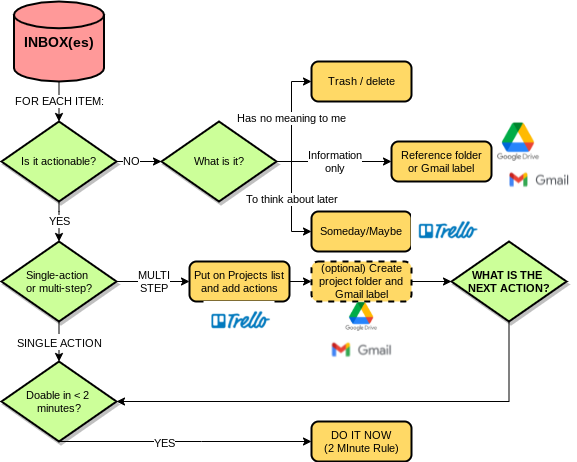
Google Drive is used for storing anything digital that is reference or project support. In my Google Drive are four special folders, INBOX, ARCHIVE, PROJECTS, and LIBRARY. Files and other digital objects that I capture go into the INBOX folder. The ARCHIVE folder is divided into subfolders, one for each calendar year and a special one for archiving entire courses I teach. The PROJECTS folder also has subfolders, one for each project (unless it's a short/quick one that doesn't have support materials). Whenever I start a project, if it's not short or quick, I create a subfolder in PROJECTS with the project's name on it, where its support materials will live.
When I do a review and run through the Clarify process, I just follow the flowchart. For each object in the INBOX folder, I decide if it's actionable. If not, but I might want to refer to it later, it gets dragged into its PROJECT subfolder if it belongs to a project and dragged into the ARCHIVE folder for the current year otherwise. And when a project is completed, its folder just gets dragged into the ARCHIVE for the year too.
The LIBRARY folder is an academic special case, and it's where the digital files for all my journal articles and books live. If I've captured one of these, and I want to keep it, I change the name of the file to the form [Authors] [Year].pdf (for example this PDF currently sitting in INBOX will become Fernandez 2021.pdf) and then move it to LIBRARY.
You could just as easily use Dropbox, OneDrive, etc. The main reason I use Google Drive is because faculty at my institution have virtually unlimited storage on the university-branded Google Drive.
Gmail
We faculty also have university-branded Gmail accounts. Whenever I start a new project that will likely have email related to it, I create a new Gmail label with that project's name. When processing my email inbox, if a message pertains to a project, I extract whatever information I need from it and then hit the v key. This is a keyboard shortcut for "Move item", and it takes it out of the inbox and attaches a label to it, all in one keystoke. Hit v, attach the label, then hit Enter --- and it's out of the inbox and into a sort of virtual folder for the project.
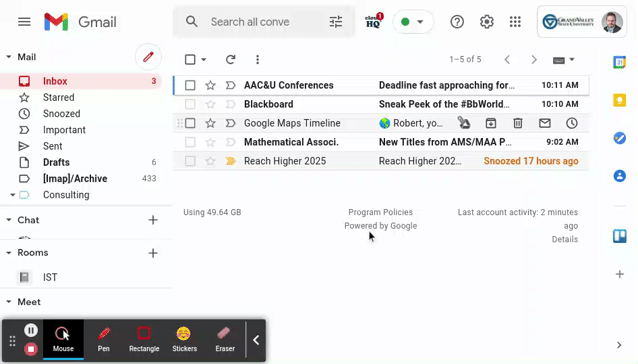
The importance of Gmail labels and the v shortcut for saving time and stress cannot be overstated. If you use Gmail, learn these well. If you're an Outlook person, the same basic thing can be done using folders. With these tools there is really no excuse for Inbox Positive.
Trello
For those unfamiliar, Trello is a service that lets you organize information in lists grouped into boards. I'm a big fan of Trello because of its simplicity, flexibility, and visual appeal. I tried it once as my main GTD app, but found it didn't scale up well for "tactical" use when you have numerous projects and lots of next actions. But it's great for keeping lists, because that's all it really is --- a list management app with some extra features.
All of my lists from the Clarify process live in Trello: Next Actions, Someday/Maybe, Projects, Waiting For, plus a few others I invented out of necessity such as Future (for things that need to be done but can't be started until later). It's possible to have a single board with all these lists on it, but when I tried this, it was too complex to navigate. So I have each of those lists separated out into their own boards now, and each board has multiple lists. For example Someday/Maybe has separate lists for personal items, professional, travel, family activities, and so on; and Next Actions has one list on it for every context I use.
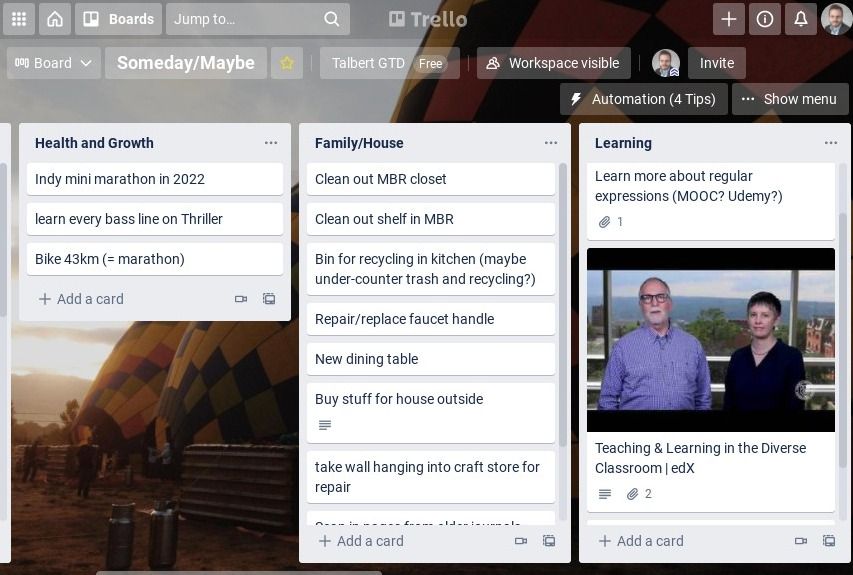
When using Trello for lists, every list item is a card that can be dragged/dropped between lists. You can also attach labels to cards (handy for filtering and searching), add checklists, and use the many third-party integrations or "power-ups" available to do more. For example in my Projects list (board), I've activated the Google Drive power-up, which allows me to attach a link to its Google Drive reference folder. This not only allows me to jump straight to the reference folder from the card, the contents of the folder actually display on the card itself. So it all feels very integrated.
The rest of the process
Here's the rest of the Clarifying process with the digital tools shown:
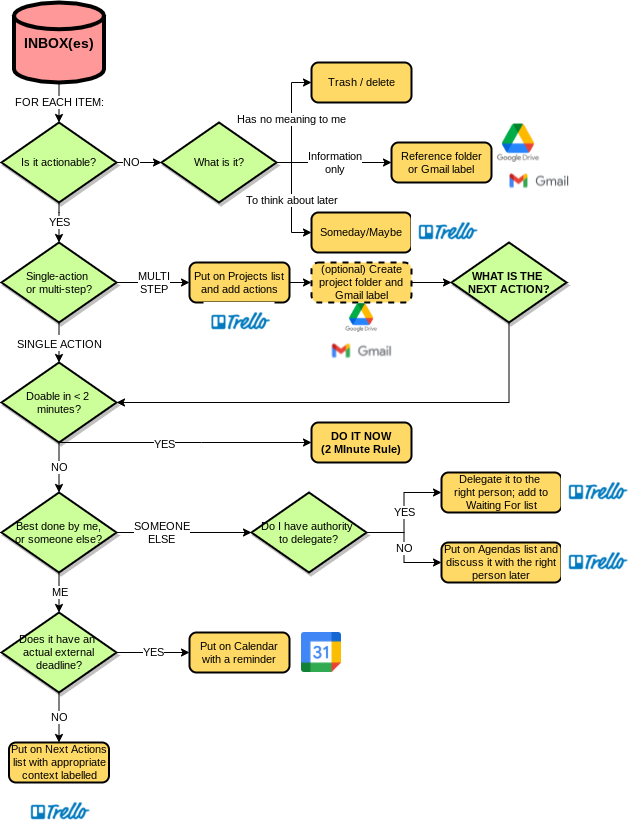
There's not much to say about the bottom half of the process at this point. We've already discussed contexts within the Next Actions list; the Agendas list is just a list with people's names on it and what you need to discuss with them. One addition I've made here is for delegation --- if you delegate something to another person, it's important to add an item to the Waiting For list (which is in Trello for me, just like all the other lists) so you can remind yourself at regular intervals that you are waiting on that person to complete the task.
The other addition here is Google Calendar for tasks with actual, external deadlines. But again there's not much to say about this, since Google Calendar (or Outlook, etc.) is something many of us use every day anyway. Just add the task as a calendar event --- done.
The point of it all, and what about that notebook?
This is all a lot simpler in practice than it may look. I'm using tools that I was using in my daily life all the time anyway, and when I loop through the Clarifying process, everything ends up having a home where it belongs and not just sitting around in various inboxes. It all adds up to a minimum-energy solution for the strategic part of my workflow.
This is all for digital items. Physical items are a separate thing, and I don't want to get into that here, other than to say that if a piece of paper is in my inbox and it's not something to trash, I'll usually scan it with a phone app and upload it to the Google Drive INBOX folder where it then falls into the process above; then toss or shred the paper unless there's some reason to have a physical copy. (I have an ancient file cabinet for those things.)
After all this, you might be wondering what the notebook I mentioned is for --- for the "everything else" I mentioned. That's for the next post.


